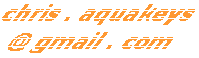Revised "Darken" Bookmarklets.
Formerly called..
Eight Revised "Darken" Bookmarklets.
Updated 2016.11.16
All bookmarklets below also adjust URL link colors. Blue wiil be for 'unvisited' links, and Purple will be for links that you have previously 'visited'.
Black / White - only
(No Font-Family change)
Bold Font
Normal Font
Light-Gray BG with Black Font
Click on any of the bookmarklets above.
That will change the background color and the text color of this page.
Then click on another one to try it.
"Refresh" the page to reset it.
After you have used a bookmarklet to change this page, (or any other page with these bookmarklets in the future,) you can return the page to its default view by 'refresh'-ing the page.
To 'refresh' this page, (or any other browser page,) do one of the following:
- Press the keyboard key: "F5".
- Mouse-click the "Refresh" button at the top of your browser window.
- Close the page, and open it again.
You can adjust the colors of any webpage you visit using the bookmarklets above.
Save any, or all, of the bookmarklets above into your browser's "Bookmarks" (Firefox, Chrome), or "Favorites" (IE-- Internet Explorer)
Then anytime you want to adjust the text and background color of whatever web-page you are viewing, just click your saved 'bookmark' ('favorite').
How to Save a 'Bookmarklet' into your "Bookmarks" ("Favorites")
To save one or more of the bookmarklets above...
-
Firefox:
- "RIGHT-click" within the box above for the bookmarklet that you want to save.
- In the drop-down menu that appears, click the option: "Bookmark This Link".
- In the pop-up window, change any (or none) of the options.
- Click the bottom button "Save".
-
Google Chrome: First you have to turn on the bookmarks-toolbar, and then drag the bookmarklet to the toolbar...
- Click the top-right icon that has 3 little line-segments stacked on top of each other.
- In the menu that appears, hover your mouse-pointer on the item "Bookmarks", and in the next menu that appears, click on "Show bookmarks".
- Hover your mouse-pointer within the box above for the bookmarklet that you want to save, and click your left mouse button down, but hold down on the mouse button.
- Then, while holding down on the mouse button, move your mouse-pointer up to the toolbar, and then release the mouse button.
- Internet Explorer: "RIGHT-click" within the box above for the bookmarklet that you want to save, and in the drop-down menu that appears, click the option: "Add to Favorites...".
Bookmarklet Explained.
A bookmarklet performs a JavaScript function that is built into all browsers, and each bookmarklet can be saved as a 'bookmark' (sometimes called a 'favorite') so that you can use it on practically any web-page you visit.
In the case of each of the nine bookmarklets above, they perform the function of adjusting the background color and the text color of the web-page you are viewing.
Also, these bookmarklets set the color of both the "links" and the "visited links" to blue and purple colors that are easy to see. And, therefore, it is easy to tell which links and/ or pages that you have been to as opposed links to pages you have not yet been to.
My thanks are due.
My 'night-eyes' are extremely grateful to whoever created the original bookmarklet "Darken".
I created the bookmarklets above by altering the bookmarklet I stumbled upon named "Darken".
I do not know, however, to whom I owe my thanks.
Colors used
All bookmarklets on this page specify colors for:
-
background-color (of the page)
-
color (Text color, and when applicable, border color)
-
:link (Un-visited links)
-
:visited (Visited links)
Black background:
background-color: #000;
color: #fff;
:link #77f :visited #f5f
White background:
background-color: #fff;
color: #000;
:link #00d :visited #908
Gray background:
background-color: #bbb;
color: #000;
:link #00b :visited #808
The following is ROUGH DRAFT NOTES only.
2009.08.16
Image of eMail to Dovid
Click on the image below, and a new tab/window will open with a text version.

Assorted rough-draft notes
White Font On Black BackgroundThe HTML Code for the text link just above, which is a bookmarklet, is..
=== The original "Darken" bookmarklet revised by me. I prefer that the text be white, instead of grey as in the original "darken" bookmarklet, so I changed the "color" (which primarily refers to the font color) from "grey" to #fff While you are viewing any webpage, at almost any site, you can click one of your favorite bookmarks, and the page you are viewing will adjust to White text on a Black background. (not GMail, though, for example, which will not switch). Then, to go back to the page's original default display, click the "Refresh" button at the top of your browser window, or the "F5" on your key-board. === Create your bookmarklet, in a text editor. - Copy the immediately following code into a text editor, and Not a Word Processor. ### (Do Not include This Line) javascript:(function(){var%20newSS,%20styles='*%20{%20background:%20black%20!%20important;%20color:%20#fff%20!important%20}%20:link,%20:link%20*%20{%20color:%20#9ef%20!important%20}%20:visited,%20:visited%20*%20{%20color:%20#e9f%20!important%20}';%20if(document.createStyleSheet)%20{%20document.createStyleSheet("javascript:'"+styles+"'");%20}%20else%20{%20newSS=document.createElement('link');%20newSS.rel='stylesheet';%20newSS.href='data:text/css,'+escape(styles);%20document.getElementsByTagName("head")[0].appendChild(newSS);%20}%20})(); ### (Do Not include This Line) 1 - Create a single line of code by deleting any line-breaks and the spaces associated with those line-breaks above. (if necessary) 2 - Delete the space from between the first of two occurrences of the word pair "java script" so that it is a single word. (This forum does not allow the word "javascript" to display without a space in it, so delete the middle space to create a single ten-character word.) It is not necessary to delete the space in the second occurrence of the expression "java script"; although the code will work if you do delete the space in the second occurrence. 3 - Then simple replace any one of your existing bookmark's Properties' "Location" with the code you have prepared in your text editor. === The following CODE is the full HTML code which can be placed on any web page; to allow that page to be changed to "white on black" with a single click. The java code below differs from the code above in that the double-quotation marks (") which work in a bookmark will not work in HTML code. The double-quotation marks you see in the code above need to be converted to the six character expression (without the spaces between).. & q u o t ; which is the HTML equivalent of a double-quotation mark. There are eight occurrences of double-quotation marks below. Leave the first and last occurences of the double-quotation marks alone, and change the middle six occurences to (without the spaces).. & q u o t ; You must also delete the space in the middle of the first of the two occurrences of "java script", creating a single ten-character expression; although eliminating the space in the second occurrence is optional. <a href="javascript:(function(){var%20newSS,%20styles='*%20{%20background:%20black%20!%20important;%20color:%20#fff%20!important%20}%20:link,%20:link%20*%20{%20color:%20#9ef%20!important%20}%20:visited,%20:visited%20*%20{%20color:%20#e9f%20!important%20}';%20if(document.createStyleSheet)%20{%20document.createStyleSheet("javascript:'"+styles+"'");%20}%20else%20{%20newSS=document.createElement('link');%20newSS.rel='stylesheet';%.createStyleSheet)%20{%20document.createStyleSheet("javascript:'"+styles+"'");%20}%20else%20{%20newSS=document.createElement('link');%20newSS.rel='stylesheet';%20newSS.href='data:text/css,'+escape(styles);%20document.getElementsByTagName("head")[0].appendChild(newSS);%20}%20})();">Switch This Page To White Font On Black Background.</a> === To adjust the "link"s and the "visited" links' colors.. I use the 16-character hexadecimal (also base-16, hexa, or hex) numbering system instead of "names" when specifying colors; and I used hex instead of any other possible color determining system. The 16 possible characters are 0 to f (or F; but I use lower-case, always) 0123456789abcdef ("#" "r" "g" "b") - This is the rgb (red-green-blue) light intensity settings designation I use in all my HTML coding, and which I used in the java coding. ..for black I use #000 which is to say that the three light guns, red, green, and blue are set to zero. (or double precision works too; #000000) and for white as #fff because all three light variables, red, green, and blue, are fully on. (or #ffffff) and red only (a third of total light) is #f00 (or #ff0000) etc. === To get the unvisited "link"s, and "visited" links to brighten up to 5/6 of the intensity of white light... The "link" color originally was.. #0000EE which is the same as #00e which is 15/16 of the total blue light possible, and which is less than 1/3 the possible total light; and so I added grean and red in combination so that unvisited "link"s are now #9ef The "visited" color originally was.. #551A8B which is roughly #529 and I now have it at #e9f You could change the background color from the name "black" to #000 and it would be the same as it is; although you can make the background whatever-- 0 to f for each of red, green, and blue. (or capital A-F, although I always use lower case).